Key Storage through Enterprise Runner
Key Storage through Enterprise Runner
The Enterprise Runner can be used to retrieve keys from secrets providers that are not directly accessible from the Process Automation cluster or from Runbook Automation due to network or security boundaries. For example, if Runbook Automation does not have a direct network path to a self-hosted Hashicorp Vault instance, a Runner can be placed in the same network as Vault and retrieve secrets from Vault to be used by operations on the Runner.
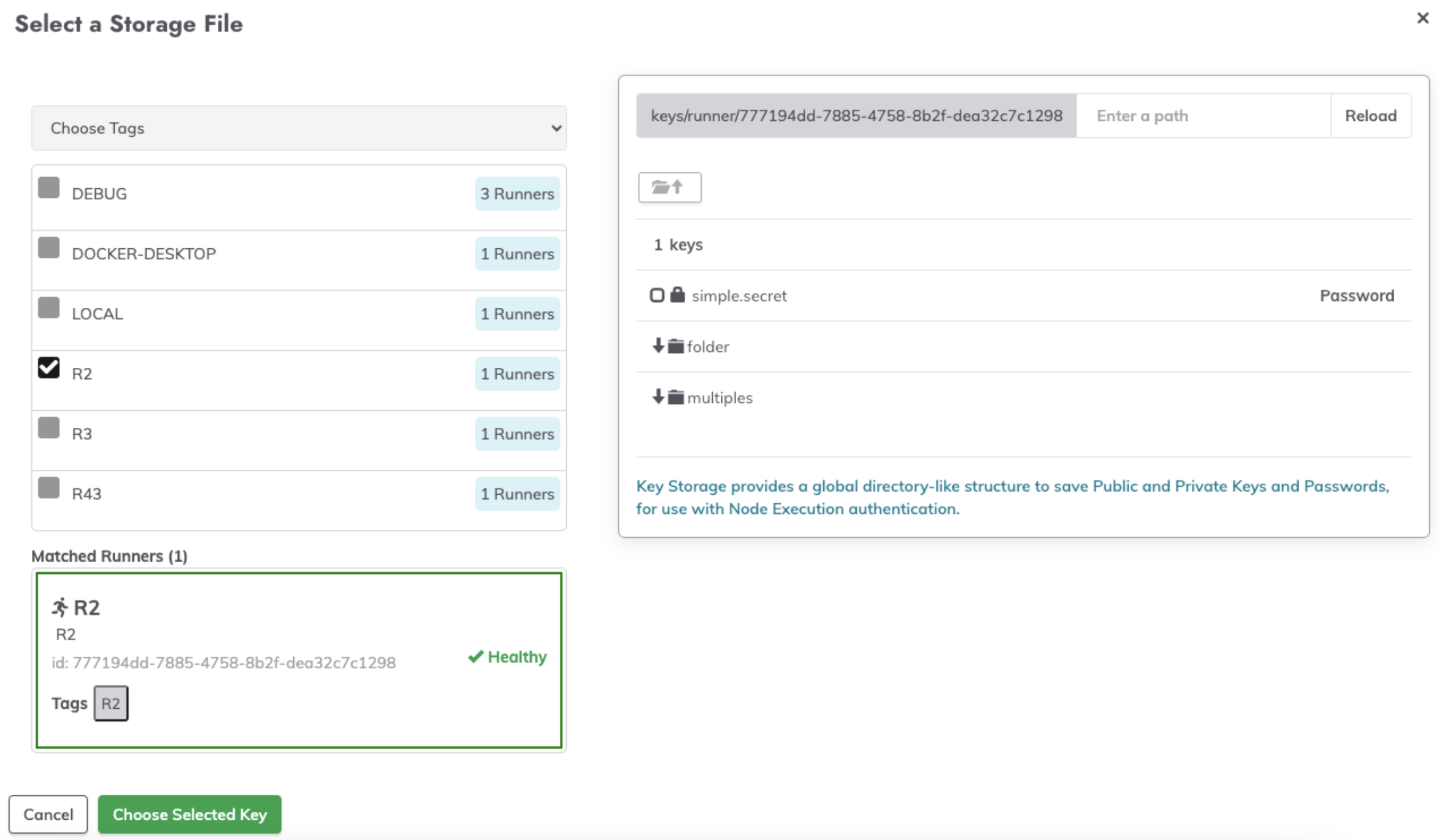
Use Cases
- Internal Tools & Infrastructure (Job step plugins):
When executing Jobs that include steps that integrate with internal tools APIs - such as Jira, Jenkins, homegrown tooling, etc. - or infrastructure such as databases, then the Runner can use secrets to authenticate with these endpoints using best-practice security standards. - Remote Node Commands & Scripts (Node Executors & File Copiers):
When SSH or WinRM credentials are stored in a secrets provider, the Runner can retrieve keys from the provider to authenticate with remote nodes in order to execute commands or scripts.
Handling Secrets
Given the sensitivity of secrets retrieved by the Runner, the following guardrails have been put in place:
- Secrets retrieved by a Runner can only be used for operations executed on that Runner. These secrets are not sent back to the Process Automation cluster or Runbook Automation instance. Therefore, these secrets can not be used for plugins that do not reside on the Runner.
- Secrets are masked in logs, including Job execution logs. Any secrets retrieved by the Runner and printed to the Job log output will appear as
[SECURE]in the logs. - Sensitive environment variables set on the Runner are masked in logs, including Job execution logs. Any environment variables ending with
TOKENorKEYorPASSWORDwill be printed as[SECURE]in the logs.
Note: Runners can only retrieve secrets from secrets-management providers. Runners can not be used to create new keys or modify existing keys in secrets-management providers.
Configuration
To configure a Key Storage integration on the Runner, configuration properties are set on the Runner. These properties can be set through the following methods:
Note: These examples do not include the full list of configuration properties to configure an integration with Vault. The full list of properties can be found here.
Example: YAML Configuration File
runner:
rundeck:
storage:
vault:
type: "vault-storage"
configuration:
address: "http://localhost:8200"
authBackend: "token"
token: "sometoken"
storageBehaviour: "vault"
engineVersion: "2"
secretBackend: "secret"
prefix: "app"
maxRetries: "5"
...
Save this as runner-props.yaml and then start the Runner with:
java -Dmicronaut.config.files=runner-props.yaml -jar pd-runner.jar
Example: Environment Variables
export RUNNER_RUNDECK_STORAGE_VAULT_TYPE="vault-storage"
export RUNNER_RUNDECK_STORAGE_VAULT_PATH="keys"
export RUNNER_RUNDECK_STORAGE_VAULT_CONFIGURATION_ADDRESS="http://vault:8200"
export RUNNER_RUNDECK_STORAGE_VAULT_CONFIGURATION_TOKEN="token"
export RUNNER_RUNDECK_STORAGE_VAULT_CONFIGURATION_STORAGEBEHAVIOUR="vault"
export RUNNER_RUNDECK_STORAGE_VAULT_CONFIGURATION_ENGINEVERSION="2"
export RUNNER_RUNDECK_STORAGE_VAULT_CONFIGURATION_SECRETBACKEND="secret"
export RUNNER_RUNDECK_STORAGE_VAULT_CONFIGURATION_PREFIX="app"
export RUNNER_LOG_OUTPUT="console"
...
With these environment variables set, start the Runner with the command:
java -jar pd-runner.jar
Example: docker-compose
version: '3'
services:
runner:
image: rundeckpro/runner:latest
environment:
RUNNER_RUNDECK_SERVER_TOKEN: ${RUNNER_RUNDECK_SERVER_TOKEN}
RUNNER_RUNDECK_SERVER_URL: ${RUNNER_RUNDECK_SERVER_URL}
RUNNER_RUNDECK_CLIENT_ID: ${RUNNER_RUNDECK_CLIENT_ID}
RUNNER_LOG_OUTPUT: "console"
RUNNER_RUNDECK_STORAGE_VAULT_TYPE: "vault-storage"
RUNNER_RUNDECK_STORAGE_VAULT_CONFIGURATION_ADDRESS: "http://vault:8200"
RUNNER_RUNDECK_STORAGE_VAULT_CONFIGURATION_TOKEN: "token"
RUNNER_RUNDECK_STORAGE_VAULT_CONFIGURATION_STORAGEBEHAVIOUR: "vault"
RUNNER_RUNDECK_STORAGE_VAULT_CONFIGURATION_ENGINEVERSION: "2"
RUNNER_RUNDECK_STORAGE_VAULT_CONFIGURATION_SECRETBACKEND: "secret"
RUNNER_RUNDECK_STORAGE_VAULT_CONFIGURATION_PREFIX: "app"
...
After saving this as compose.yaml, start the Runner with the standard docker-compose up command.
Using Secrets from Runner Key Storage Integrations
Once the Runner has been integrated with a secrets-management provider, such as Vault, then the paths of the secrets can be browsed and selected from the Key Storage browser. The keys are not stored on the Rundeck Server, only the paths are shared with the GUI.
Secrets in Job Steps
Follow the steps below to use a secret from a Runner in a Job Step plugin:
- Add a step to a Job that relies on a secret.
- Click the
Select...button for any key storage field: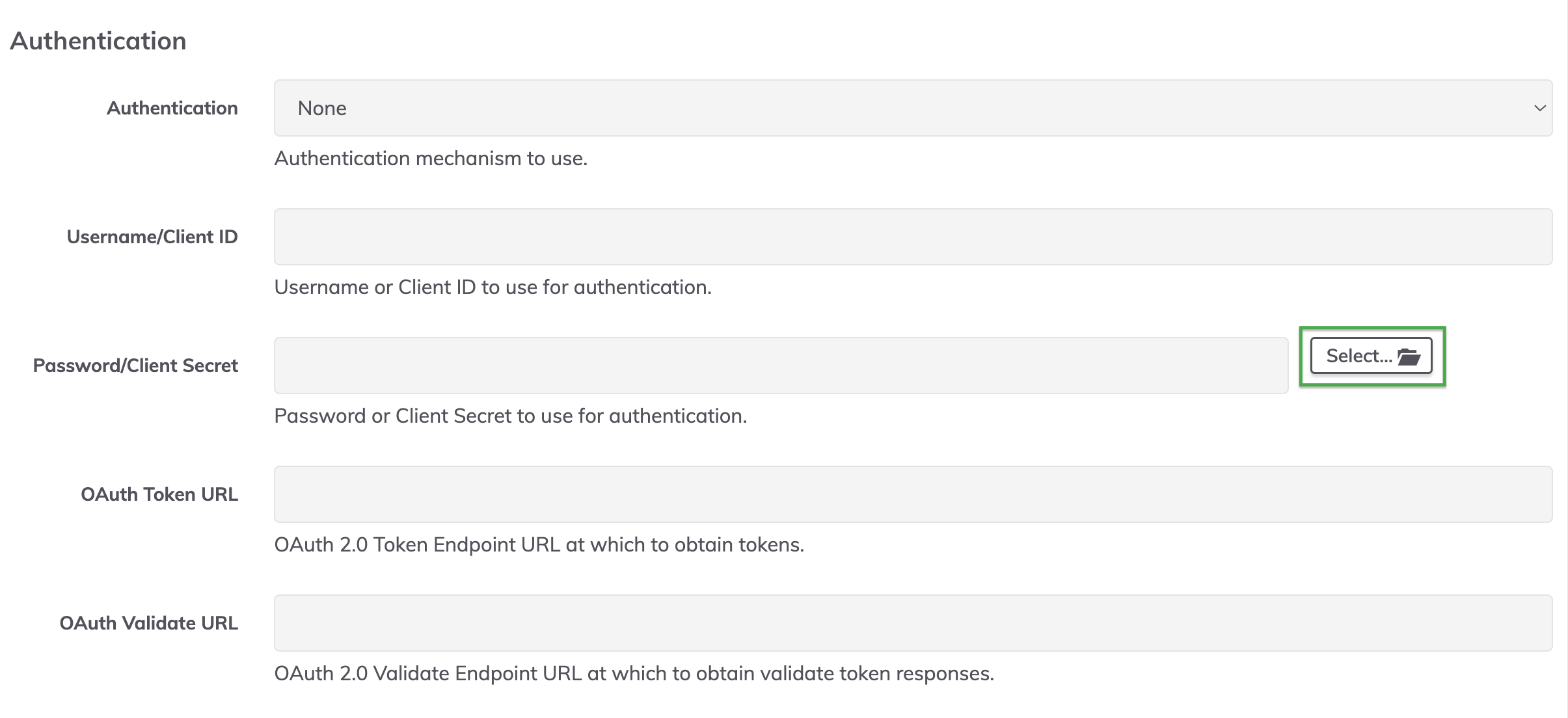
- On the left-hand side of the key storage browser, click the Local Runner dropdown:
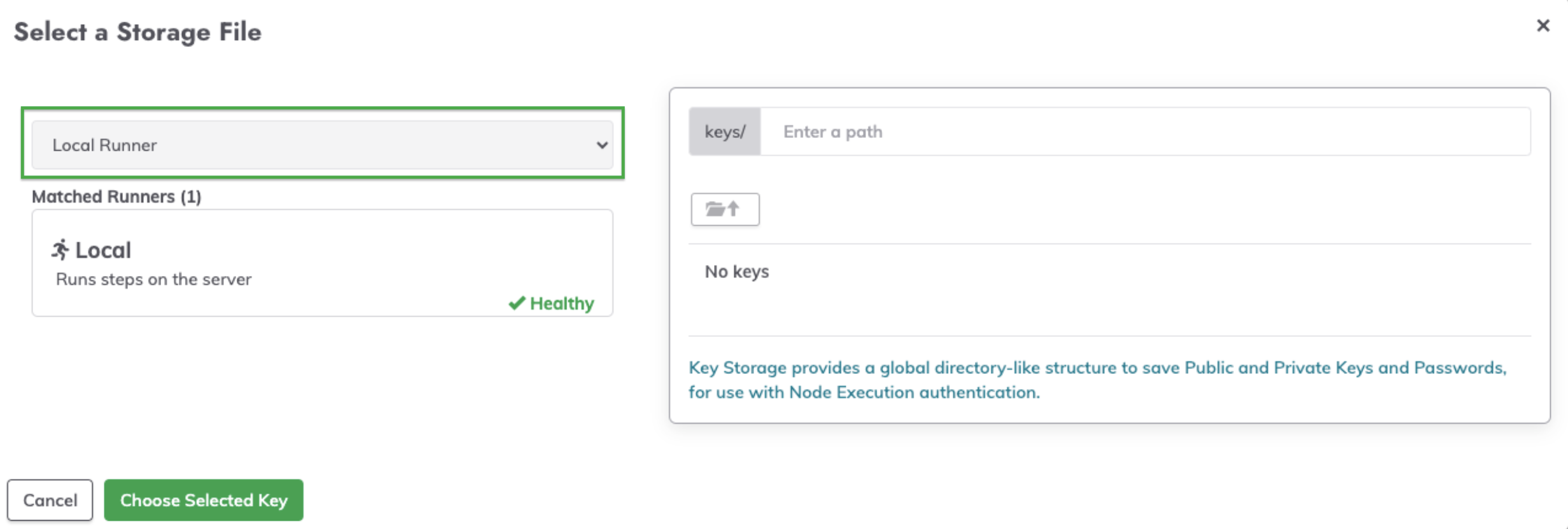
- From the dropdown, click Choose Tags or Enter Tag Filter and then select the Runner that has Key Storage configured.
- Initially, there will be a loading screen while the Runner fetches the key paths:
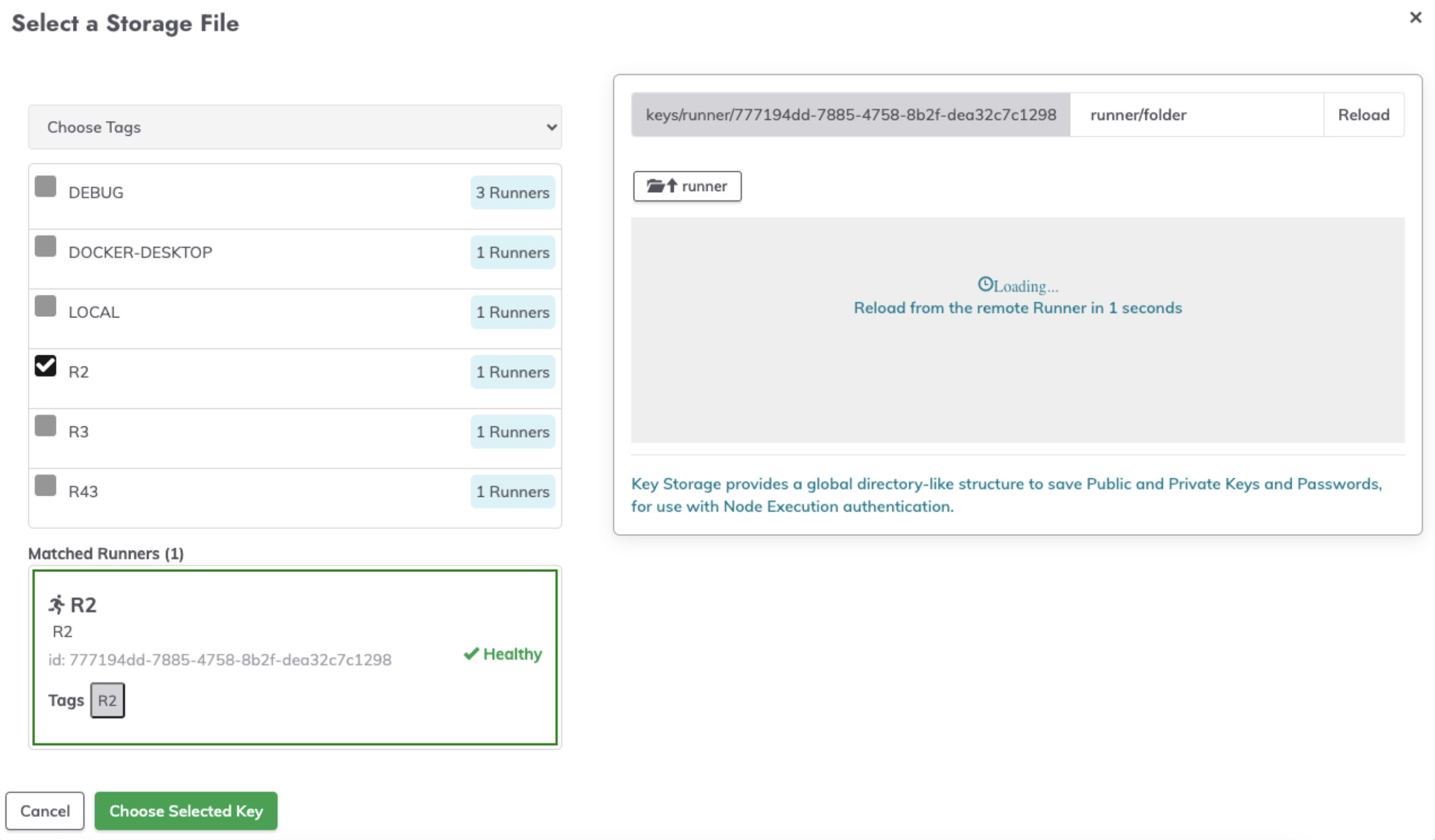
- Once loaded, the key paths and directories will be visible in the key storage browser:
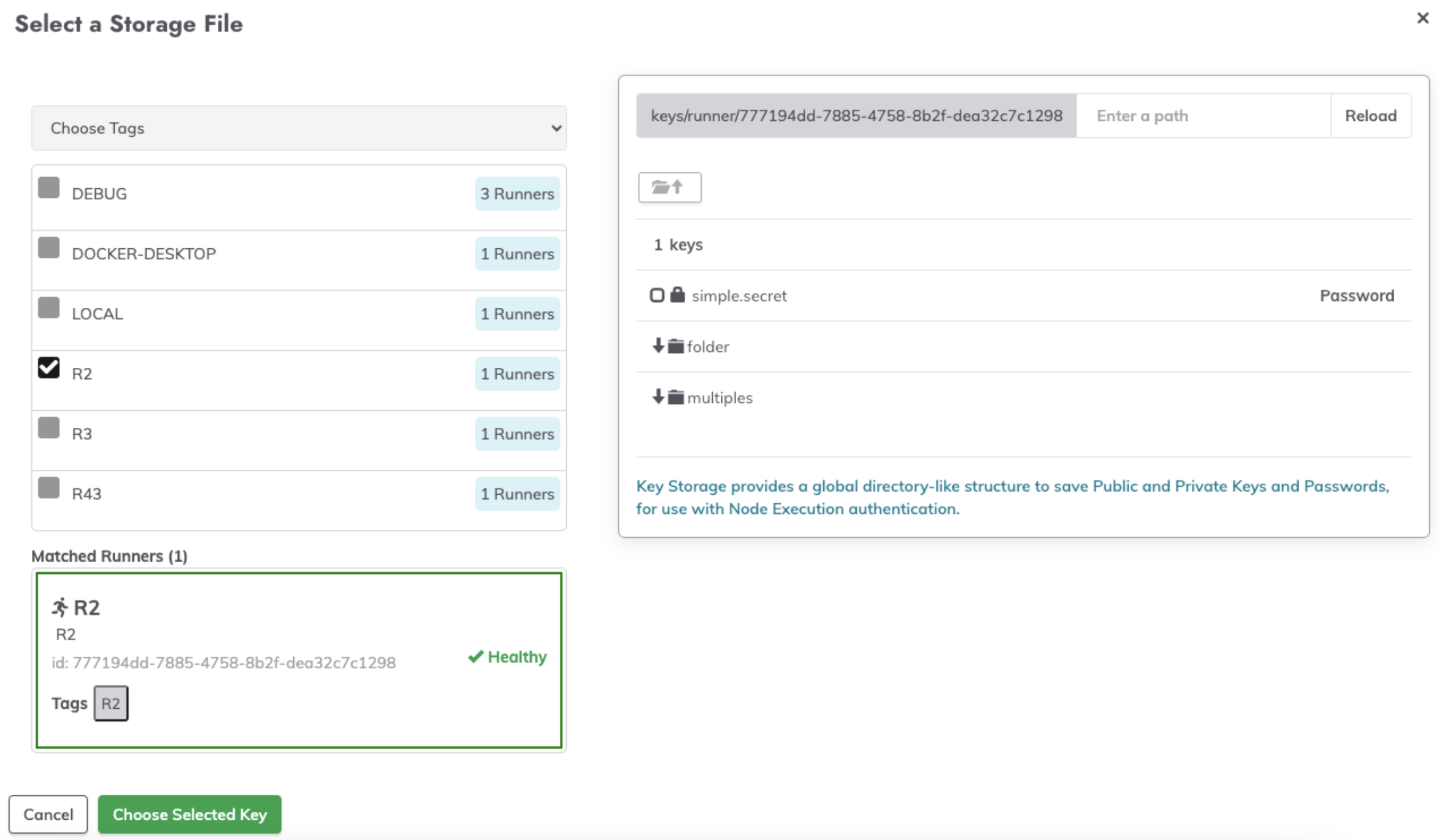
- Select the desired key from the secret-management integration:
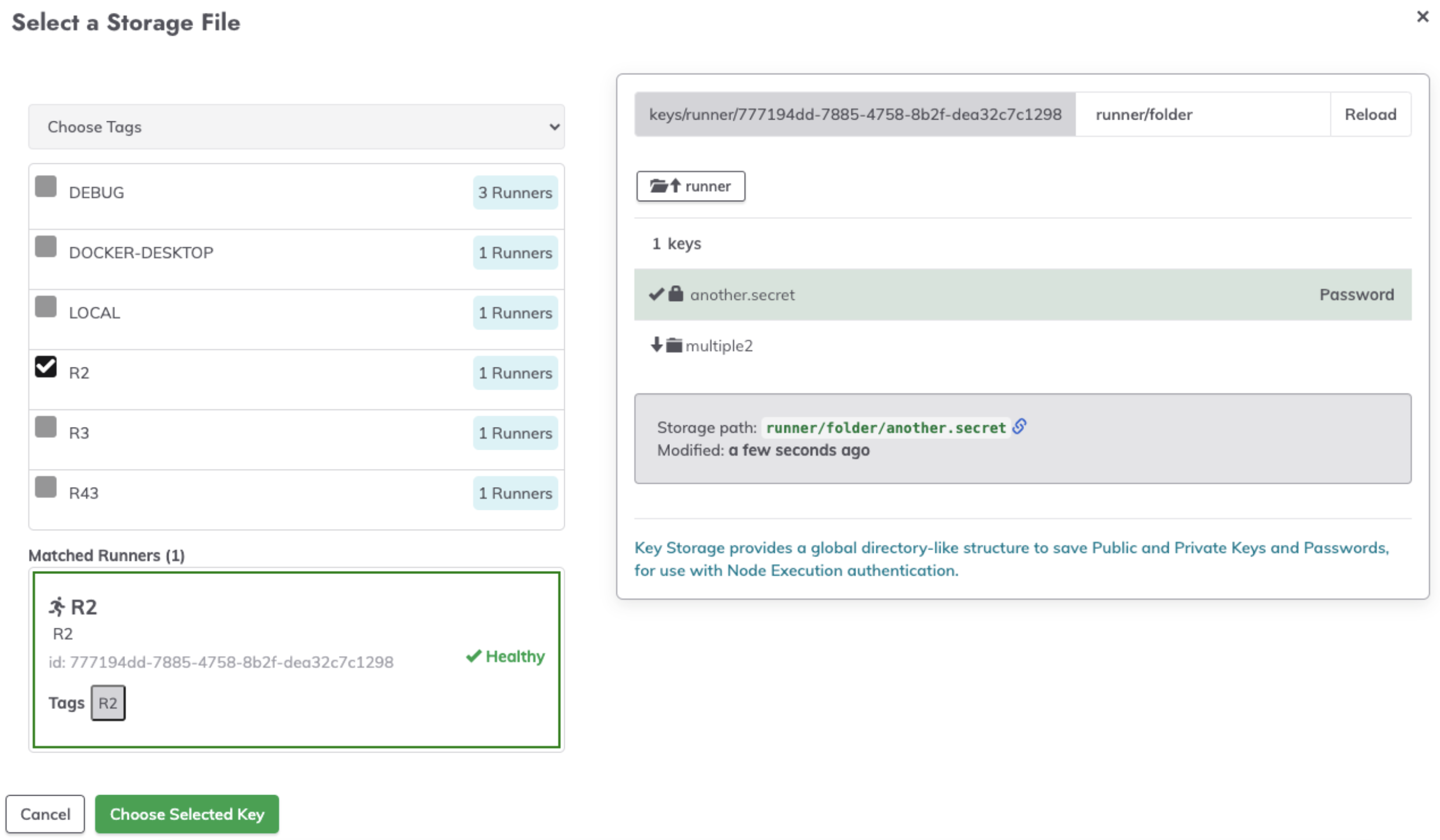
- Click on Choose Selected Key.
- In the Job step, the field will now be populated with
runner/path/to/key: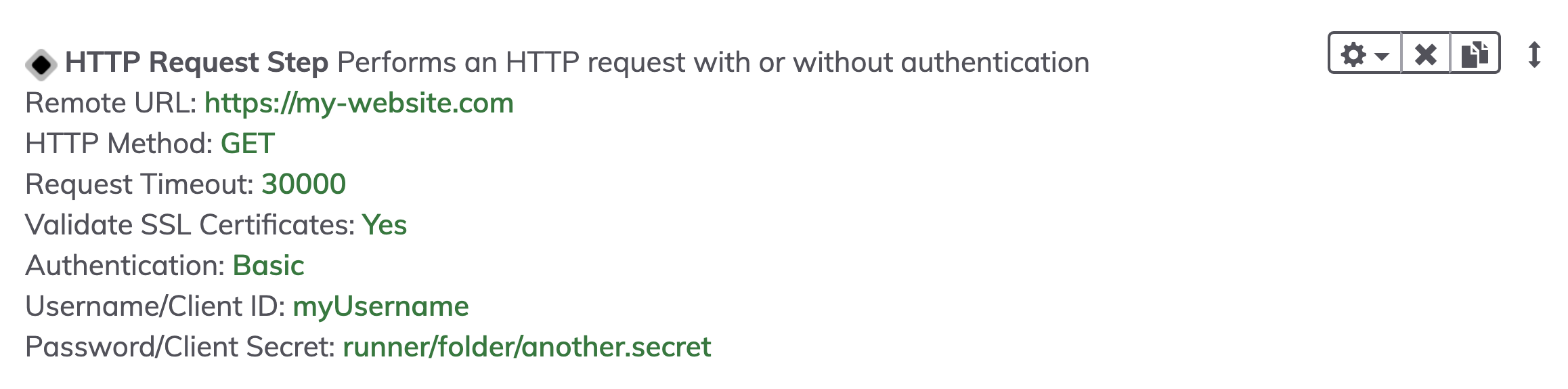
Using Secrets from Runners in Jobs
In order to use secrets retrieved by a Runner within Jobs, the Runner Tag selected when picking secrets must align with the Tag used for the Runner Selector in the Nodes & Runner tab of the Job configuration.
If the selected Runner tag for the Key Storage browser contains more than one Runner, then all Runners with that tag must be integrated with the same secrets-management provider.
Therefore, all Runners with the same Tag must have the same Key Storage configuration.
This ensures that when a Job is invoked, the Job will behave identically regardless of which Runner is chosen to execute that Job.
Secrets for Node Executors & File Copiers
Follow the steps below to use a secret from a Runner in a Node Executor or File Copier:
- Within a Project, navigate to Project Settings -> Edit Configuration.
- Click on the Default Node Executor tab and select the desired Node Executor from the dropdown:
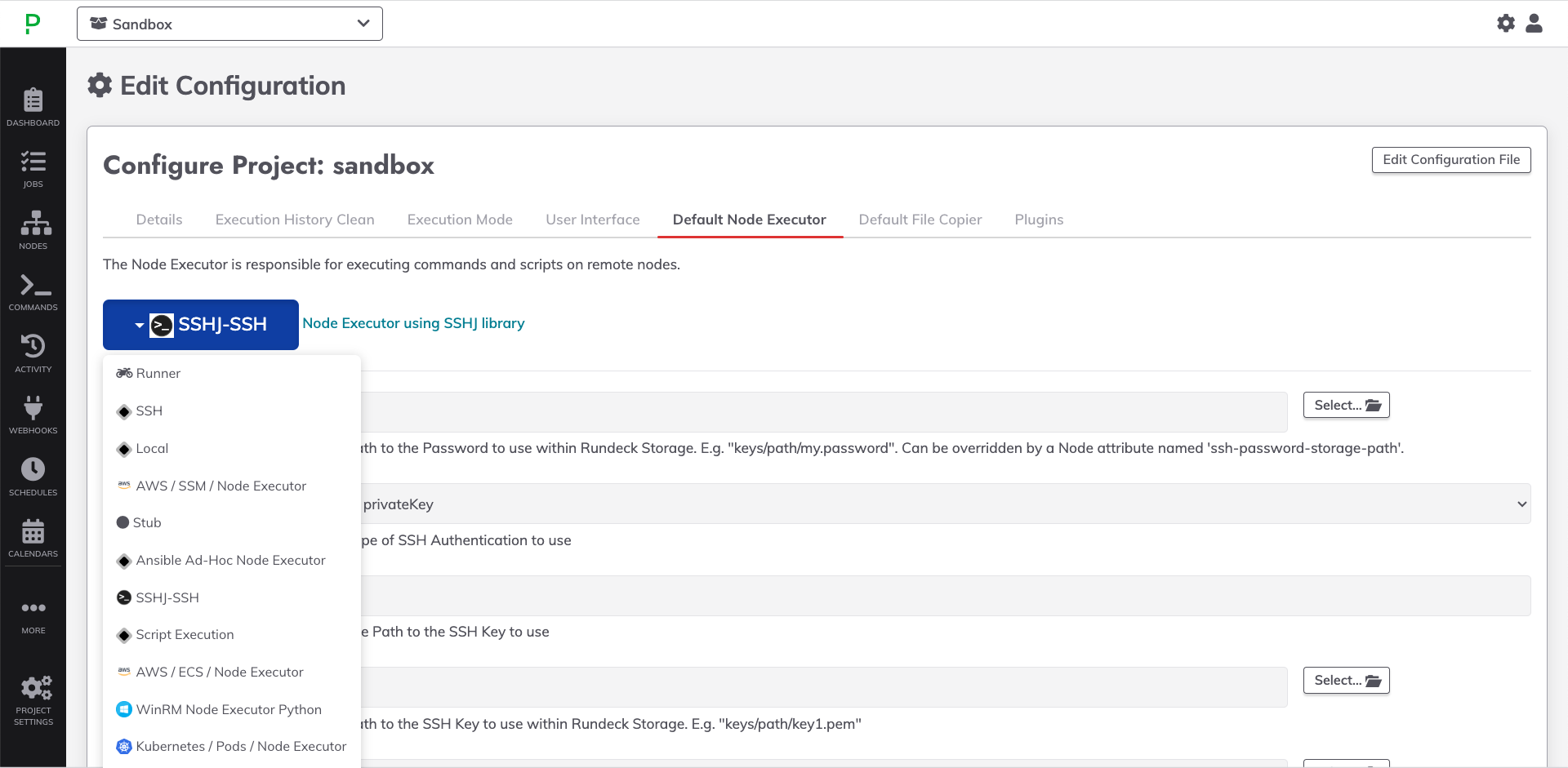
- Once a Node Executor has been chosen, click the Select... button next to one of the fields that requires a Key Storage selection:
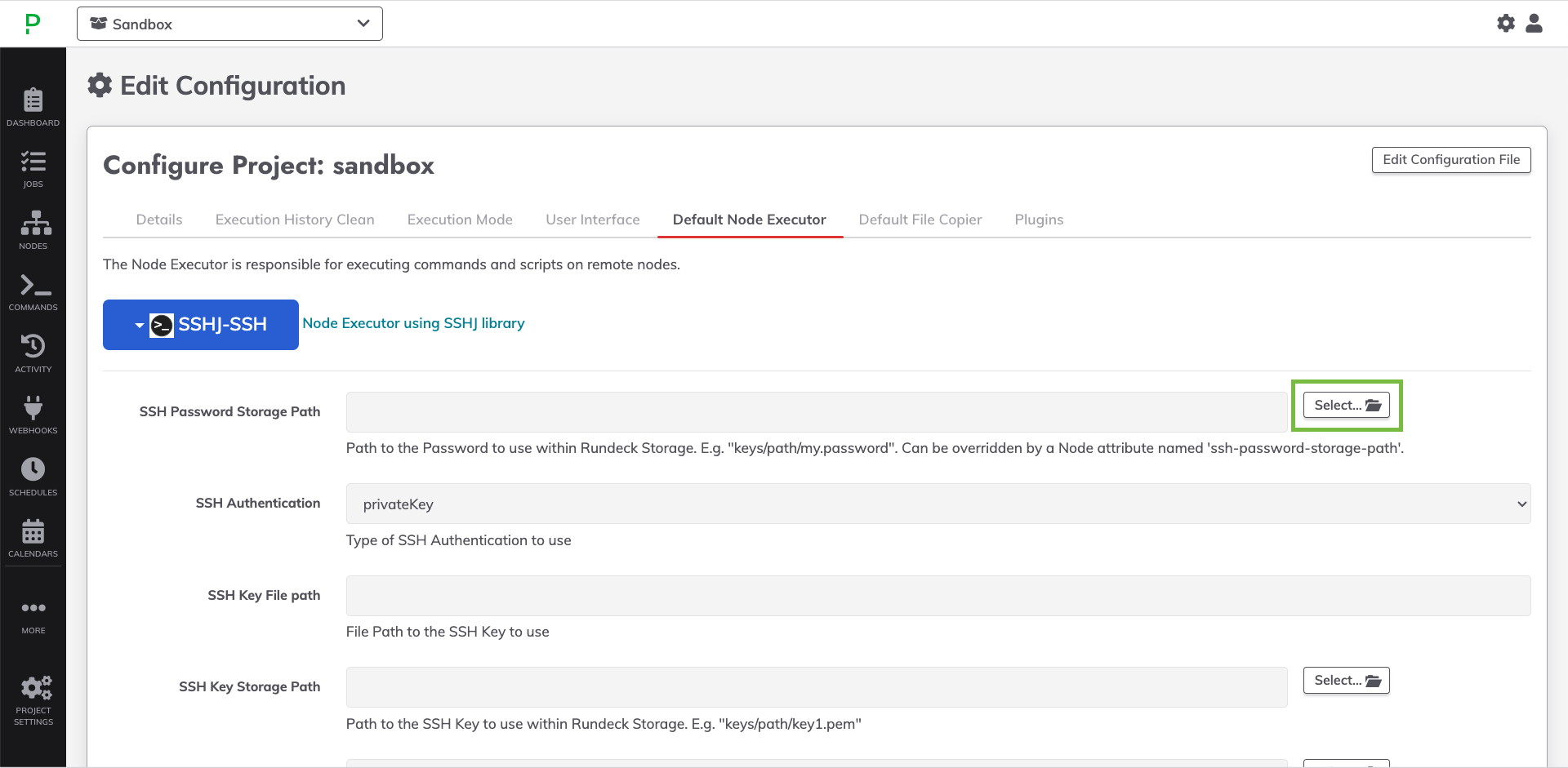
- In the popup, click Local Runner on the left to choose a remote Runner by Tag or Tag Filter.
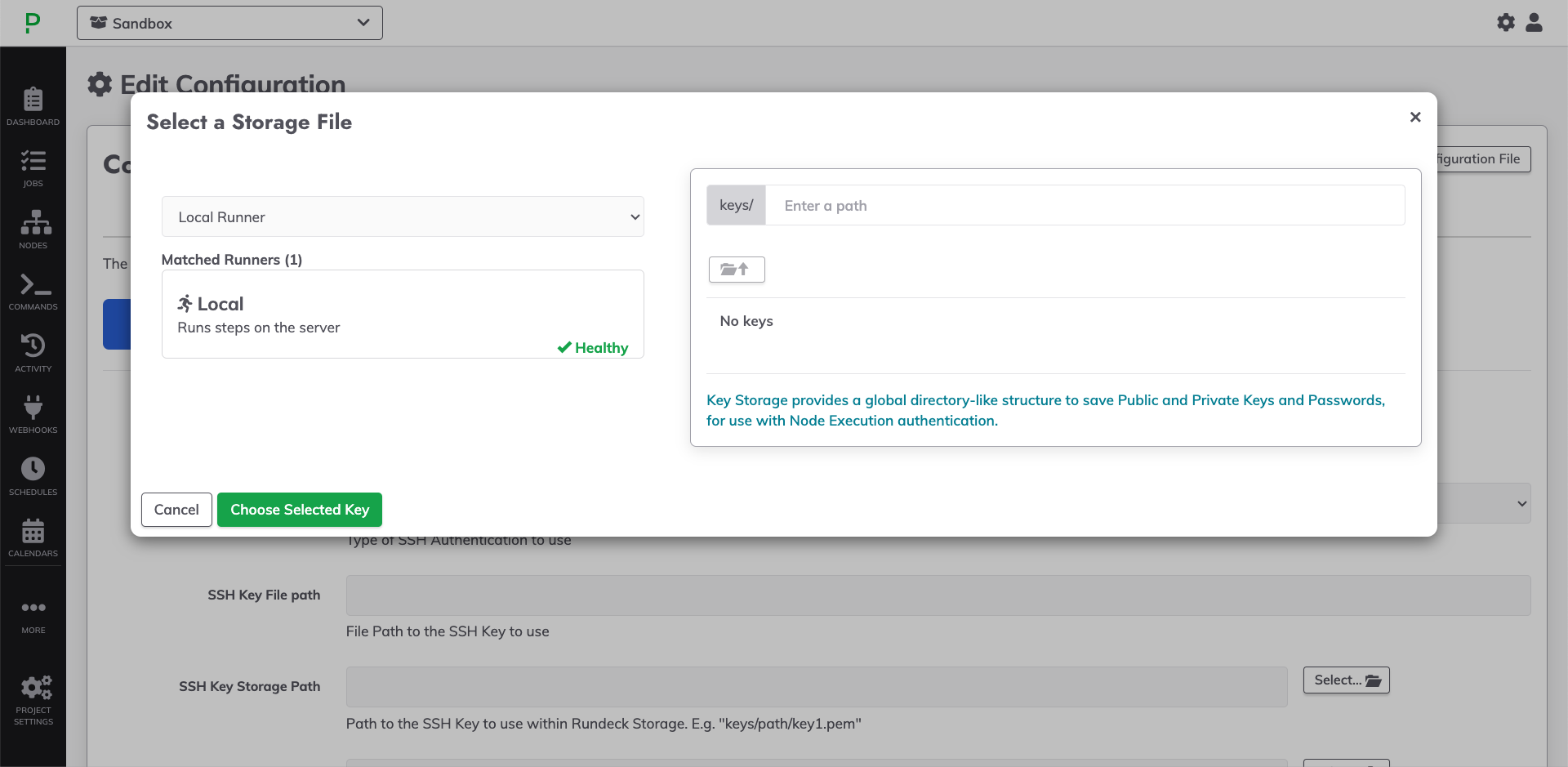
- Select a remote Runner and then navigate the secrets on the right to choose a key from the secrets-management provider that is integrated with the Runner.
- Click Choose Selected Key.
- Scroll to the bottom of the Default Node Executor configuration page and click Save.
